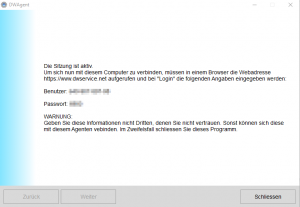Following instruction is only valid for our easyTRX3 units and its derivate!
- Please connect by USB to your easyTRX3
- Prese “Info/Update on the bottom left corner
- Press “Factory Reset”
- Press “Get Key” and you´ll get 16 digits and letters
- Mark the whole Key-Field numbers/letters
- rightclick with your mouse and press “copy”
- Copy exactly that 16 digits/letters within an mail
- Send that mail with an information to reset the unit to:
- [email protected] or
- Give us a call under: +49 (0)911 376638-57.
- After you received the PIN back from us please insert that four digits/numbers inside the right field
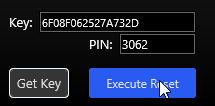
- Above picture shows an example only and is not valid for your unit. To finally do the reset, press “Execute Reset”
- The saved data on your internal storage of the easyTRX3 will not be deleted by that Factory-Reset.
- After doing the reset, the tool will be closed automatically
- Start the Programming-Tool again if you want to insert new ship datas.
Following instruction is only valid for our easyTRX2 and easyTRX2S units and its derivate!
To reset your unit on your own is not allowed by law.
Only the manufacturer or distributor is allowed to do that.
Therefore we need following to do:
- Download the Teamviewer from here, or a good alternative: https://www.dwservice.net/
a. with this tool we will afterwards logon your PC to reset the easyTRX2.
b. You don´t need to install the software. You also can start it only when downloaded it.
c. It is important that you see following window with „your ID” and the “password”:
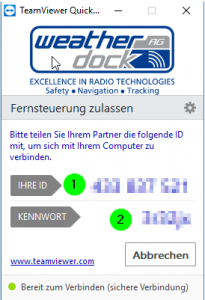 or
or 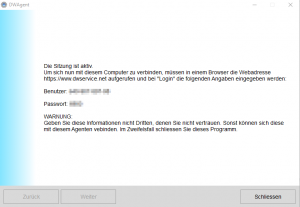
You need this ID and password later.
d. Download the latest easyTRX2 Programming tool (Windows only= from here:
Link
e. If you have a older easyTRX 1. Generation #A023, please use following Programming-Tool.
Link
f. Unzip the ZIP-File and start installation.
- Connect your TRX2/TRX2S to power supply of 12/24V and USB to a free slot of your Windows PC.
a. If your PC knows your USB driver you can go ahead with 4)
b. If windows makes troubles recognize your USB driver you can download it from here (use Windows version again).
Link
c. Connecting older version of easyTRX 1. Generation #A023:
i. Use a USB to RS234 adaptor and connect the black SUB D 9 socket to it on the PC.
- Start the Programming tool from 2)
a. Select COM port, normally it is the highest number (e.g. COM8)
b. If you have a older easyTRX 1. Generation #A023, just hit the “Connect” button, it will search automatically for your unit.
c. Press “Connect”, if you are connected successfully you can see a green bar with “connected”.
- Start Teamviewer Tool
a. Send us ID and password by mail or give us a call (+49 911 376638-30) which would be faster.
- We will logon your PC then (please close all other programs) and make a factory reset of the unit.
- Afterwards you can program your unit by yourself again
a. Also here it means: programming the MMSI number is only possible once.
If you enter it wrong we need to make the factory reset again.

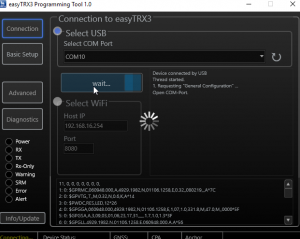
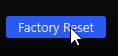
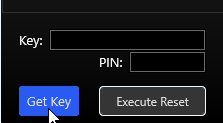
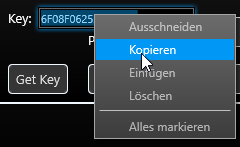
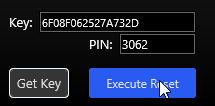
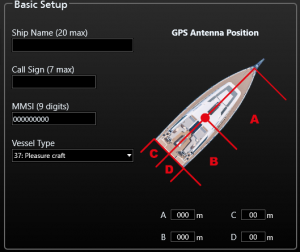
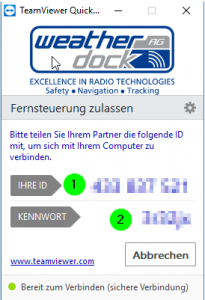 or
or