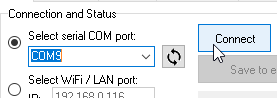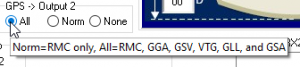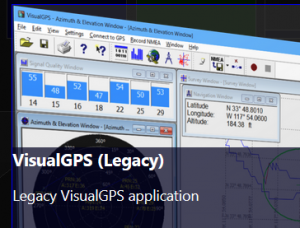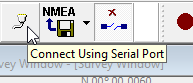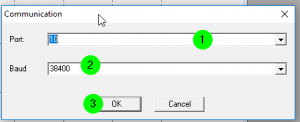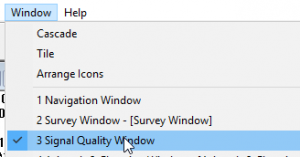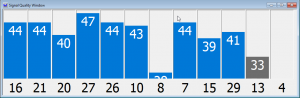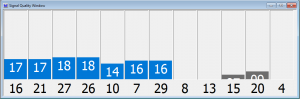Most of the time its necessary to select the best place for your GPS antenna or the mounting place for a unit with integrated GPS antenna (e.g. easyTRX2-IS-IGPS / easyTRX3.
Following instruction should show you how to check the GPS satellite signals
To check the signals, you need an external Tool to download. Also the GPS-Output of NMEA sentenses must be set to “All”
Here you see how to do that:
- Set „Output 2“ of easyTRX2/S to „ALL“
- 1 Select COM-Port within the easyTRX2S Programming tool, connect by pressing the button “Connect”.
Set „Output 2“ to„All“.
Save everything by pressing “Save to easyTRX2-S
2. Download visualGPS from here
2.1 Use Version „VisualGPS (Legacy)
2.2 Follow the installation instruction
2.3 Select now the same COM port as you did before within the easyTRX2S Programming-Tool
Port: same as within the easyTRX2S Programming-Tool
Baud: 38400
Save everything by pressing „OK“.
2.4 Select „Window->Signal Quality Window“
or press following icon within the top bar:
2.5 Now you should see following signal bars rising up:
GOOD:
WORSE:
If you have a bad GPS reception, please check following:
- Position of easyTRX2S, check if you can place it different
- No wires near the internal GPS antenna pole,
- Metal surfaces seal off GPS reception / view to the sky
- thick wood panels
- or different
- check GPS antenna cable
- check GPS antenna connector
- If available: take another GPS antenna and connect it to the BNC socket on the easyTRX2/S
- Check voltage on BNC socket: 4-5VDC within inner/outer conductor.
If you still could not receive a good GPS signal, you can give us a call or E-Mail us:
- support[at]weatherdock.de
- +49 (0) 911 376638-57
← Faqs