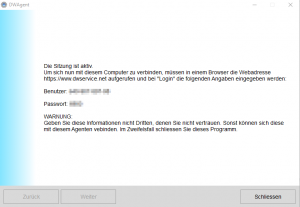|
| FAQ – Frequently asked questions
Frequently asked questions about our products
Do you have a question about one of our products? Take a look at our FAQ, you will often find the right answer here.
easyTRX 1. Generation
You can do both, by software and also with an external switch.
We lead two cables out, a black one and a mauve one. If these two cables are connected (e.g. by means of a switch) the easyTRX works only in the receiving mode. If the cables are not connected, it works in transmitting and receiving mode.
You need a PC only one time at the beginning to enter your MMSI and the rest of the ship data like name, length, etc. etc. After this is programmed you do not need any more your PC.
Normally each chart plotter which is able to display AIS has got the possibility to set an alarm. This alarm is called “CPA” = closest point of approach. Normally you can set this to 5nm and every vessel which comes closer would initiate an alarm at the plotter. Also it is the same with the most PC navigation software, which are able to display AIS. There should also be a setting.
If you do not use, either a plotter, nor a software I could recommend “Yacht AIS” from the company Y-tronic. They have a very simple, but very nice software which shows the other ships in a radar screen and which gives you also an alarm on the PC if the ship is in your CPA range.
Following is the reason: Class B transmitters, as ours, work within a process which is called SOTDMA. (self organized time division multiple access). This means the big vessels listen to the traffic and the information containing in all other telegrams and defines it’s own raster of transmission timing, which is then distributed to all other participants within the radio range. Our class B transmitter, as all the others too, is using a “listen-before-talk-method”. This means, that before transmitting, a ship has to observe the radio transmission timeslots, whether to be allowed to transmit, if the timeslot is not occupied, or whether to wait for a free time slot. A timeslot is very very short (app. 25ms). Therefore the starting time of a class B telegram must be very exact on time. This is only possible by a microsecond exact timebase. Normal GPS antennas do have an accuracy of 1 sec., sometimes a little bit better, but not as exact as necessary. With the GPS antenna which can be purchased from us the microcontroller inside the easyTRX is calculating the timebase in microseconds and therefore it is proofed that the telegram is transmitted exactly when it is allowed. With a normal GPS antenna this would not be possible.
“There is not such a good amplifier existing than a high mounted antenna!”
Thats why you need an separate GPS mushroom-type antenna, which send the raw data to the easyTRX.
All class B transceiver have in common, that they need an own GPS.
This is necessary because the normally existing GPS antennas deliver NMEA GPS data. This NMEA datas are generally not exactly enough in reference to their time-base. A typical class B AIS telegram takes 25ms. Within 1 ms the class B transceiver has to deliver his „beam“. In order that the sent telegrams are not overlapping, every sender has to keep an exact for sending. The date for sending has to be more accurate as the telegram. The date of sending is determined at ca. 100µs by the class B sender. This is only possible, when the sender gets the raw data from the GPS antenna and not NMEA data, which are only accurate to 1/10 s. This is the reason. For a reliable operation GPS datas on a µs base are needed. With the explanation above you need 2 GPS antennas. One with NMEA data for your chartplotter and one for the easyTRX.
No, you can install an easyTRX on your boat. A certificate of marine communications is not necessary for the AIS-transponder.
This evaluation is not done by the easyTRX itself, but by the PC or plotter. The easyTRX is only very complex regard to high frequency data reception. There are ca. 45 different navisoftwares world wide. Unfortunately it can not basically be said if your own C-Map version is compatible to AIS or not. Generally C-Map is compatible to AIS since two years.
Please check out www.c-map.com to ask whether your Version is compatible to AIS.
The AIS software, which is delivered with every easyTRX, programs your specific ship data in the easyTRX, so that they could be send. Furthermore, you can display targets in a certain area around you on a radar-like screen. There you can not see marine charts, but this radar-like screen.
Yes, the easyTRX works completely independent. As long as the easyTRX is switched on, it receives and sends data.
Please make sure you entered your statistic data with the Link2AIS software. If you did not do so, the Msg.24 is “empty”. (You only have to program the easyTRX once; then the data remains in the unit).
Another reason for not being seen could be your antenna. All AIS Class B have a transmission power of 2 W. It could be that your antenna cable is too long with a too bad quality or your antenna is mounted to deep. The higher the antenna is mounted, the bigger is their range.
The 12 V alarm sounds, when the voltage while sending is under 9,6 V. While sending, the easyTRX needs about 2 A power. Please make sure that your cable is not too long and has an adequate width.
You have to check one thing: Are all the customized data set in the Link2AIS software (Static Data Configuration)? Only if these data are set, the data can be transmitted. If the dealer sets the MMSI, the rest of the data might still miss and therefore will not be transmitted.
Static data type 24: Not depending on the speed or the vessel, the static data transmission cycle time is 6 min. Static data content: MMSI, call sign, ships name, ship type (37= pleasure boat), dimensions of the ship, pos of the GPS antenna on the ship.
Now the situation is the following: Let’s say the customer gets the first input of dynamic data at 8nm distance. It might take max 6min from that point that the other Class B ship sends out a static data. If there are interferences the customer might not get the static data once. So he has to wait again for further 6min. With the dynamic data, a “lost” of one telegram is not so dramatic, because these are repeated every 30s. With the static data, a “lost” of one telegram is suboptimal, because these are repeated every 6 min.
The easyTRX housing is isolated, whereas the VHF and the GPS antenna shield is connected to battery minus.
RS232 is referenced to battery minus.
RS422 is isolated.
If the flag in the failure message is “V”, means system checked, no failure -=>v for verified.
If the flag in the failure message is “A”, means failure a=> acknowledges, means real failure existing.
The plotter does not interpret the “failure flags” in a correct way. It might receive failure messages and if there are a lot of messages (incl. AIS messages) it just displays the failures, which are no failures indeed, just to get rid of them to get free space.
We know it from the Raymarine plotter E120 and with the newest plotter software this problem disappeared. Please check out if you have the latest software variant firmware update.
Another possibility to check it is if the green LED on the easyTRX is on, there is no “real failure”. It is a misinterpretation of the plotter!!
Also at the easyTRX Link to AIS software there is in expert mode the possibility to see the alarm log. There you can see whether the alarm is a real one, with “A” or just the confirmation with “V” that there is no alarm. Please check this out.
The Raymarine C70 and C120 have an old software that is not able to decode Class B AIS (pleasure boats) messages. They only show Class A AIS (commercial vessels).Please do an update to version 4.29. This is the software which is able to display Class B AIS!
When you turn on the easyTRX and the green light is on (yellow, red and blue LED must be off!), then you have to wait up to 3-4 min until the easyTRX transmits!
This mode is called “silent mode”. Connection as follows: from the machine run out 4 harnesses. 1x Power, 1x data for plotters, 1x data for PC, 1x external switch. The Wire for the external switch is 2-pole, black and purple. If the wires are shorted, i.e. are connected via a switch, then the easyTRX in pure reception mode. With this switch, then a switch between transmit / receive mode (switch is not closed) and closed pure reception operation (shaded) is possible.
Reasons can be various.
Amongst other things, the reason could be that you are out of range of the receiving station of this web-services.
Also it could take some time to see all your data there, it is not 100 percent live!
To check if the other vessels receive your position, just ask them by your VHF radio.
This is the easiest and most effective way.
Following instruction is only valid for our easyTRX2 and easyTRX2S units and its derivate!
To reset your unit on your own is not allowed by law.
Only the manufacturer or distributor is allowed to do that.
Therefore we need following to do:
- Download the Teamviewer from here, or a good alternative: https://www.dwservice.net/
a. with this tool we will afterwards logon your PC to reset the easyTRX2.
b. You don´t need to install the software. You also can start it only when downloaded it.
c. It is important that you see following window with „your ID” and the “password”:
 or
or 
You need this ID and password later.
d. Download the latest easyTRX2 Programming tool (Windows only= from here:
Link
e. If you have a older easyTRX 1. Generation #A023, please use following Programming-Tool.
Link
f. Unzip the ZIP-File and start installation. - Connect your TRX2/TRX2S to power supply of 12/24V and USB to a free slot of your Windows PC.
a. If your PC knows your USB driver you can go ahead with 4)
b. If windows makes troubles recognize your USB driver you can download it from here (use Windows version again).
Link
c. Connecting older version of easyTRX 1. Generation #A023:
i. Use a USB to RS234 adaptor and connect the black SUB D 9 socket to it on the PC. - Start the Programming tool from 2)
a. Select COM port, normally it is the highest number (e.g. COM8)
b. If you have a older easyTRX 1. Generation #A023, just hit the “Connect” button, it will search automatically for your unit.
c. Press “Connect”, if you are connected successfully you can see a green bar with “connected”. - Start Teamviewer Tool
a. Send us ID and password by mail or give us a call (+49 911 376638-30) which would be faster. - We will logon your PC then (please close all other programs) and make a factory reset of the unit.
- Afterwards you can program your unit by yourself again
a. Also here it means: programming the MMSI number is only possible once.
If you enter it wrong we need to make the factory reset again.

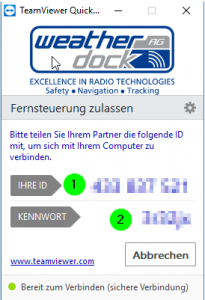 or
or